The System Administrator. If you don't know him, count yourself lucky. He will contact you personally when there is something wrong with your NUS e-mail account.
Otherwise, he never shows himself in public. He stays with his Administrator, 24 hours a day, 7 days a week, ensuring that no one is flouting the rules that is set for the NUS e-mail accounts.
One of the most common e-mail he sends is the one below
From: System Administrator <XXX@nus.edu.sg>
To: NUS Computing Student <XXX@nus.edu.sg>
Subject: Your mailbox is over its size limit
Your mailbox has exceeded one or more size limits set by your administrator.
Your mailbox size is 28121 KB.
Mailbox size limits:
You will receive a warning when your mailbox reaches 27648 KB.You may not be able to send or receive new e-mail until you reduce your mailbox size.
To make more space available, delete any items that you are no longer using or move them to your personal folder file (.pst).
Items in all of your mailbox folders including the Deleted Items and Sent Items folders count against your size limit.
You must empty the Deleted Items folder after deleting items or the space will not be freed.
See client Help for more information.
The e-mail is littered with technical terms such as 'PST' and 'Client Help'. Regardless, if you don't heed his orders, he will disable any new incoming e-mail to your account, stranding you without any e-mail updates.
Now, with Google's awesome GMail, you don't have to rely on NUS Mail's paltry 30MB space any more. So awesome, it provides its own external POP3 checking service. And a spam filter that can filter all the stupid reminder and job posting emails.
UPDATE: Thanks to Frank in the comments of another post, you can now auto forward all NUS mails to another e-mail account! Seems to have been there all the time and I somehow missed it :/. You can still use the below to auto-label your messages as some NUS mails are not sent with your NUS e-mail address in the TO field (making GMail filters useless for labeling).
What this means in layman's terms is that, GMail can check and save your NUS e-mail for you automatically. This, and it deletes the e-mail from the NUS server once it has gotten a copy of it.
Here's how to get GMail to host your NUS e-mail acount for you
- First, login to GMail.
Click on Inbox on the left if you are not already there.
GMail Home Page
- Click on Settings on the top
- Click on Accounts
The above page is what you should see now
GMail Accounts page
- Click 'Add a mail account you own'
- A box should pop up. Enter your NUS email addy or Friendly email. (has to end with '@nus.edu.sg'). Then click Next Step
- Now comes a bit of a technical part. Fret not, when NUS Computing Student is here!
Here is how the settings should be
- Username: Your MATRIC number e.g. u0708534
- Password: Your NUSNET password
- POP Server: select 'pop.nus.edu.sg'
- Port: 110
- Leave a copy of the retrieved message on the server: UNCHECK
WARNING: Check this only if you still want the e-mail to be left on the NUS server for retrieval via NUS mail later. But note that this will take up space as time goes on and sooner or later, the god admin System Administrator will be after you with his punishment. Remember, He has the power to stop all mails to your NUS e-mail account.
Otherwise uncheck it so that GMail will delete the e-mail in the NUS server after downloading them to your GMail. This will clear the precious space for new incoming e-mail and helps keep you in the System Administrator's good books. Trust me, you don't want to incur the wrath of the System Administrator.
- Always use a secure connection (SSL) when retrieving mail: UNCHECK
- Label incoming messages: CHECK
- Archive incoming messages (Skip the Inbox): UNCHECK
Click Add Account.
- Username: Your MATRIC number e.g. u0708534
- Once you are done, you should receive good news.
-
Check 'Yes, I want to be able to send mail..' and then click Next Step
- Enter your FULL NAME as in your matric card when it asks you for your name. Then click Next Step
- GMail will want to verify that you are the owner of the e-mail address. Click on Send Verification.
- Check your e-mail using NUS Web Access. Look for a e-mail with subject "Gmail Confirmation - Send Mail as XXXXX". Sometimes, it may end up in the Spam folder.
- There will be a confirmation code in the email. Copy the number and paste it into the pop-up box. Close NUS Web Mail.
After clicking Verify, the pop-up will close and you are brought back to the Accounts page.
- WAIT, we're not done yet. Check 'Reply from the same address to which the message was sent' under 'When receiving a message'. This ensures that when you reply to your NUS mails, the FROM field appears as your NUS e-mail account and not your GMail account.
- Now when you go to your inbox, you will see all the messages that were in your NUS inbox.
Finally, note that you will still need to access NUS Web Mail for some mails which don't pass its lame spam filters. Unfortunately, there doesn't seem to be a way to disable the spam folder in NUS e-mail system.
Just take it that it is the System Administrator's way of ensuring you come back. For now, you don't have to worry about messing with the System Administrator unknowingly...


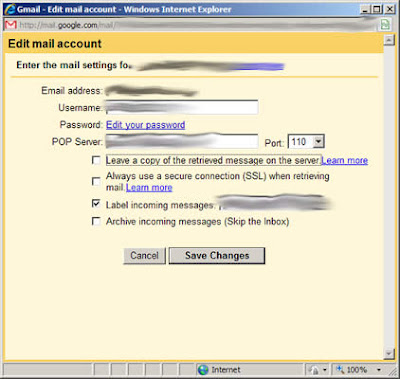
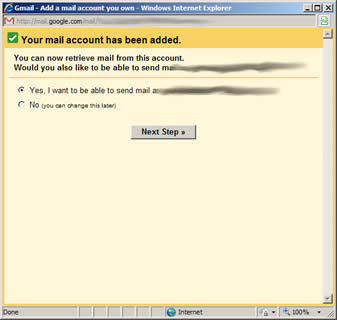

39 comments:
wow thanks! looks really useful. and yeah, i do hate the admin god System Adminstrator a lot.
good post!
Hi, I have encountered a serious problem with receiving mails from my NUS account since 15th of September. It shows "Error: Server is temporarily unavailable. Mail cannot be retrieved from this account at this time." I wonder whether you'd had such problem as well. Thanks
If you want to import your NUS email to GMail you can do so using IMAP. Setup both imap accounts in thunderbird or outlook or watever, then you can drag and drop emails around. When using imap with gmail, take note of some peculiarities, such as deleting an email just removes the inbox tag.
i keep getting
Gmail couldn't identify your POP server. Please enter your POP server information below.
but it was pop.nus.edu.sg
port was 110.
thanks.
Maybe they have changed it since he posted it.
Use 995 and Always SSL.
the other settings are your own choice.
for username use U0x0xxxx format where there's an '0' after your year.
http://tinypic.com/r/16bc7x5/4
My problem had been solved. Thank you!
Try to use 995 if 110 doesn't work.
thanks! great post
btw, you can unsubscribe from the mailing lists like OSA and campus sports here: https://groups.nus.edu.sg/NUSGroups/
hey this is a great tip! but i have a problem. i usually read my NUS email from microsoft outlook. after adding my NUS account to gmail, i ran a test and found out that no mail addressed to my NUS email went into my microsoft outlook. i didnt like that, so i undo everything and deleted the 'additional account' but gmail still gets the email sent to my NUS account.
could you help?
@aisyah
if you want to read mail via outlook, TICK the box 'Leave a copy of the retrieved message on the server'. If you had left it unchecked, all mails would now be in GMail and not MS outlook as GMail has deleted the mails in your NUS account.
If you added according to this blog post, that is: "Leave a copy of the retrieved message on the server: UNCHECK", then when your email is downloaded via pop3 to gmail, there is a copy on gmail but the copy in your NUS mail is gone. Hence you do not get mails in your Outlook.
It's kinda "better" this way as if you neglect clearing your NUS mail, it'll get full one day and you can't receive emails.
What I recommend you is to set rules/"filters" in gmail to "label" your NUS mails.
But if you really want to stop your gmail from getting the email you can from the gmail web interface click > Settings > Accounts and import > then under "Check mail using POP3:"
click delete at the appropriate place.
wow this is fast reply! thanks for the help (:
help! i have been getting this error for the last few days:
Error: Server is temporarily unavailable.
Server returned error "Error in RETR command: p
*Refilled cartridge..."
i've tried changing the port from 110 to 995 and it gives me an error too.
any tips on how to rectify this?
My workabout is Settings > Accounts and Imports > edit info > Save changes.
Then click on Check mail now. Should work.
No idea it's a gmail or NUS problem.
doesn't work :(
I got the same error again! 3 days no NUS mails, I thought my group mates didn't send email they needed to send by Sunday.
Realised another method, is to skip pop3 and use this instead:
Email Redirect (https://exchange.nus.edu.sg/autoforward)
Taken from https://exchange.nus.edu.sg
One disadvantage is that the application of label in the gmail pop3 setting for that account won't work anymore. You'll have to create your own filters. Guess I'll stick to this as I cannot afford to miss an email.
A MILLION THANKS to this suggestion!
"Realised another method, is to skip pop3 and use this instead:
Email Redirect (https://exchange.nus.edu.sg/autoforward)
Taken from https://exchange.nus.edu.sg"
gmail stop working for me for the past couple of days too!
It doesn't seem to work properly in Yahoo Mail. I don't get any verification email from Yahoo Mail to NUS mail.
Hi, i've a problem. After connecting my NUS email to gmail i'm only able to send mails from my NUS account to other mail accounts. If i were to send emails from my NUS account to other NUS accounts i'll have error.
Content of email sent to me:
Dear Colleague/Student,
You are receiving this notification because your Email cannot be delivered to one or more NUS recipients:
blahblahblahn@nus.edu.sg
This is due to the following condition(s):
1. Your Email software has not been configured properly to use the NUS SMTP server.
2. One of your intended recipients has enabled Auto-Forwarding back to his/her NUS Email.
3. You have sent an Email to an external discussion group.
4. This is a spoofed Email and it has impersonated you as the sender.
For further assistance, please contact IT Care at 6516 2080 or refer to http://www.nus.edu.sg/comcen/nusmail/nospoofmail/introduction.html
Postmaster
Computer Centre
Please advice.
Hi Justin,
This is most likely as you chose "Send through Gmail (easier to set up)" instead of "Send through nus.edu.sg SMTP servers".
Go to Settings > Accounts and Import > Send mail as: blablabla@nus.edu.sg > edit info > Select "Send through nus.edu.sg SMTP servers".
SMTP Server: smtp.nus.edu.sg
Port: 25
Hope it works for you.
Yeah thanks i figured that out like 5 mins ago. Thanks for the help though! :D
Hi, having some problem trying to setup to send mail as my nus account
Select "Send through nus.edu.sg SMTP servers"
SMTP Server: smtp.nus.edu.sg
Port: 25
Received this error: Authentication failed. Please check your username/password.
[Server response: 535 5.7.3 Authentication unsuccessful code(535) ]
Any help is appreciated
Gary:
It's a problem on their server. They may be doing maintenance now or have messed up the system. Wait for a few more days.
I'm having the same problem too. Try changing "Send mail as:" to "Send through Gmail (easier to set up)" It might work for now.
Hi! I actually forwarded all my emails to my hotmail somehow. But not through hotmail i think. Now i'm thinking of undo-ing it, that is i want my mails to be in my nus email as well. How do i do it via nus email? Please help! Thanks!
JL
@anonymous:
If you used hotmail's pop3 settings, most likely you have selected something to the effect of "delete email from server" or unselected something like "leave email on server". Change the setting.
Otherwise if you did it through here, https://exchange.nus.edu.sg/autoforward/, you can undo it by following the instructions on screen.
Hope it helps.
Hi, i've a problem similar to Justin's. But I connected my NUS email to hotmail instead. i'm only able to send mails from my NUS account to other mail accounts. If i were to send emails from my NUS account to other NUS accounts i'll have error.
Content of email sent to me:
Dear Colleague/Student,
You are receiving this notification because your Email cannot be delivered to one or more NUS recipients:
blahblahblahn@nus.edu.sg
This is due to the following condition(s):
1. Your Email software has not been configured properly to use the NUS SMTP server.
2. One of your intended recipients has enabled Auto-Forwarding back to his/her NUS Email.
3. You have sent an Email to an external discussion group.
4. This is a spoofed Email and it has impersonated you as the sender.
For further assistance, please contact IT Care at 6516 2080 or refer to http://www.nus.edu.sg/comcen/nusmail/nospoofmail/introduction.html
Postmaster
Computer Centre
I've read your reply to Justin but couldnt figure still. Please advice. Thanks!
Hi,
I have the same problem as Lin when i tried to forward emails from nus mail to hotmail. I can receive the mails, but however, when i try to send mails from hotmail on behalf of my nus mail, i get the post delivery failure mail just like Lin.
Could you assist?
Thanks so much!
@Lin:
You're most likely using hotmail to send yourname@nus.edu.sg emails. As a result, the "smtp server" used to send the email is hotmail's and not NUS's. The information in the email is legitimate, hence your other mail accounts can receive it. However, NUS mail cannot receive such emails as the NUS administrators have configured the mail server to only accept emails from a @nus.edu.sg domain iff the smtp server is NUS's.
Hence you have to change the smtp server to NUS's. It's basically the same thing as what I told Justin (and as he figured out on his own). You'll have to enter
"SMTP Server: smtp.nus.edu.sg
Port: 25" somewhere in live/hotmail.
@Lin, Jonah:
Hope you are able to resolve this issue. Also, I'm no longer in NUS, so my information regarding NUS' smtp servers may be outdated. Good luck!
Username:
nusstu/userid
nusstf/userid
don't use backslash. Please try
Omg. The frontslash works. Thank you!
yup seems like forward slash works for sending email! thanks!
The BEST blog post for an NUS student this year.
nice la. thanks! I encountered the problem of not being able to send emails using nus account from gmail, finally managed to solve it.
damn it! finally it worked!
last year I asked IT Care, they tell me the same thing about the backslash character. they never told me about forward slash!
-------------------------------------------
Mon, Aug 30, 2010 at 5:55 PM
Dear xxx,
Please be informed that there is an ongoing issue with the SMTP Server which the administrators are closely monitoring.
As advised by the administrator, we do not support GMAIL as an email client. GMAIL does not accept "\u0-----" for the username so the current solution to the issue will not work.
We suggest that you use another email client in accessing your NUS email.
We appreciate your kind understanding on this matter.
Thank you.
Warmest Regards,
Marnelie Bunoan (Ms)
IT Care, Computer Centre
Hotline: 6516-2080 Fax: 6872-5231
For quick answers to your queries please visit our website http://www.nus.edu.sg/comcen/itcare/ which includes common queries, as well as Self Help Guides in multimedia Breeze format. Otherwise you can reach us at 6516 2080 or email us at ITcare@nus.edu.sg.
awesome post. can't believe i just found out about it in 2011. mega fail. anyways. some of the last few steps are obsolete (as gmail upgraded) but following yr instructions + gmailing prompting helps :)
tks!
Did anyone figure out the outgoing settings? I tried all possible combinations, but it gives authentication error, cannot reach server, or Oops! could not complete etc.
If I set to send through gmail, I get the postmaster@nus.edu.sg delivery failure when sending to NUS addresses.
Let me know pls! Thanks :)!
@Janaka
Please refer to
http://life-of-a-nus-computing-student.blogspot.com/2009/07/connect-your-nus-e-mail-to-gmail-get.html?showComment=1295779379959#c5727633286935943887
Substitute "hotmail" with "gmail".
@bliz: Thanks. I needed to select unsecured connection for it to work. I have tried every other combination I can think of (shuffling: backslash, forward slash, different port numbers, SSL, TSL etc.), but only frontslash+port 25+unsecured connection works.
these settings are per account, so you need to select a folder on your GMail account to configure the settings. gmail account sign up
Post a Comment