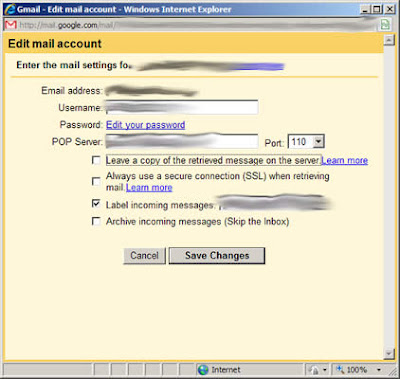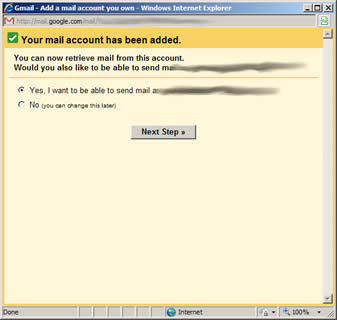The System Administrator. If you don't know him, count yourself lucky. He will contact you personally when there is something wrong with your NUS e-mail account.
Otherwise, he never shows himself in public. He stays with his Administrator, 24 hours a day, 7 days a week, ensuring that no one is flouting the rules that is set for the NUS e-mail accounts.
One of the most common e-mail he sends is the one below
From: System Administrator <XXX@nus.edu.sg>
To: NUS Computing Student <XXX@nus.edu.sg>
Subject: Your mailbox is over its size limit
Your mailbox has exceeded one or more size limits set by your administrator.
Your mailbox size is 28121 KB.
Mailbox size limits:
You will receive a warning when your mailbox reaches 27648 KB.You may not be able to send or receive new e-mail until you reduce your mailbox size.
To make more space available, delete any items that you are no longer using or move them to your personal folder file (.pst).
Items in all of your mailbox folders including the Deleted Items and Sent Items folders count against your size limit.
You must empty the Deleted Items folder after deleting items or the space will not be freed.
See client Help for more information.
The e-mail is littered with technical terms such as 'PST' and 'Client Help'. Regardless, if you don't heed his orders, he will disable any new incoming e-mail to your account, stranding you without any e-mail updates.
Now, with Google's awesome GMail, you don't have to rely on NUS Mail's paltry 30MB space any more. So awesome, it provides its own external POP3 checking service. And a spam filter that can filter all the stupid reminder and job posting emails.
UPDATE: Thanks to Frank in the comments of another post, you can now auto forward all NUS mails to another e-mail account! Seems to have been there all the time and I somehow missed it :/. You can still use the below to auto-label your messages as some NUS mails are not sent with your NUS e-mail address in the TO field (making GMail filters useless for labeling).
What this means in layman's terms is that, GMail can check and save your NUS e-mail for you automatically. This, and it deletes the e-mail from the NUS server once it has gotten a copy of it.
Here's how to get GMail to host your NUS e-mail acount for you
- First, login to GMail.
Click on Inbox on the left if you are not already there.
GMail Home Page
- Click on Settings on the top
- Click on Accounts
The above page is what you should see now
GMail Accounts page
- Click 'Add a mail account you own'
- A box should pop up. Enter your NUS email addy or Friendly email. (has to end with '@nus.edu.sg'). Then click Next Step
- Now comes a bit of a technical part. Fret not, when NUS Computing Student is here!
Here is how the settings should be
- Username: Your MATRIC number e.g. u0708534
- Password: Your NUSNET password
- POP Server: select 'pop.nus.edu.sg'
- Port: 110
- Leave a copy of the retrieved message on the server: UNCHECK
WARNING: Check this only if you still want the e-mail to be left on the NUS server for retrieval via NUS mail later. But note that this will take up space as time goes on and sooner or later, the god admin System Administrator will be after you with his punishment. Remember, He has the power to stop all mails to your NUS e-mail account.
Otherwise uncheck it so that GMail will delete the e-mail in the NUS server after downloading them to your GMail. This will clear the precious space for new incoming e-mail and helps keep you in the System Administrator's good books. Trust me, you don't want to incur the wrath of the System Administrator.
- Always use a secure connection (SSL) when retrieving mail: UNCHECK
- Label incoming messages: CHECK
- Archive incoming messages (Skip the Inbox): UNCHECK
Click Add Account.
- Username: Your MATRIC number e.g. u0708534
- Once you are done, you should receive good news.
-
Check 'Yes, I want to be able to send mail..' and then click Next Step
- Enter your FULL NAME as in your matric card when it asks you for your name. Then click Next Step
- GMail will want to verify that you are the owner of the e-mail address. Click on Send Verification.
- Check your e-mail using NUS Web Access. Look for a e-mail with subject "Gmail Confirmation - Send Mail as XXXXX". Sometimes, it may end up in the Spam folder.
- There will be a confirmation code in the email. Copy the number and paste it into the pop-up box. Close NUS Web Mail.
After clicking Verify, the pop-up will close and you are brought back to the Accounts page.
- WAIT, we're not done yet. Check 'Reply from the same address to which the message was sent' under 'When receiving a message'. This ensures that when you reply to your NUS mails, the FROM field appears as your NUS e-mail account and not your GMail account.
- Now when you go to your inbox, you will see all the messages that were in your NUS inbox.
Finally, note that you will still need to access NUS Web Mail for some mails which don't pass its lame spam filters. Unfortunately, there doesn't seem to be a way to disable the spam folder in NUS e-mail system.
Just take it that it is the System Administrator's way of ensuring you come back. For now, you don't have to worry about messing with the System Administrator unknowingly...