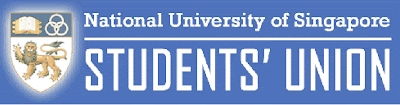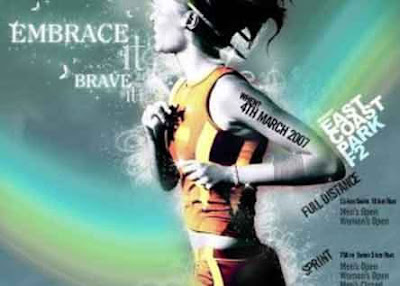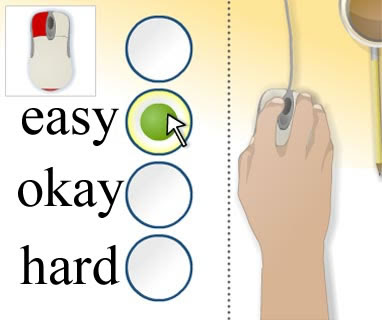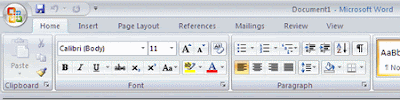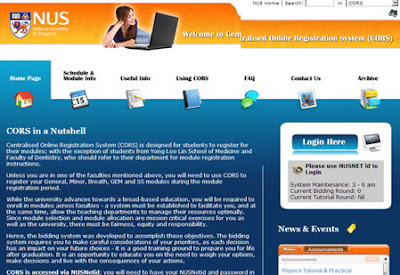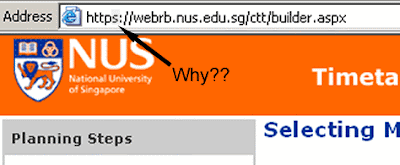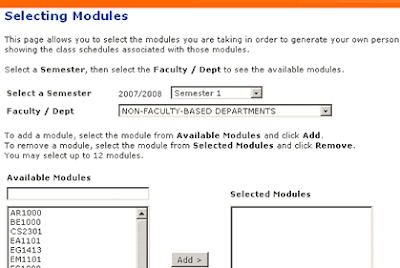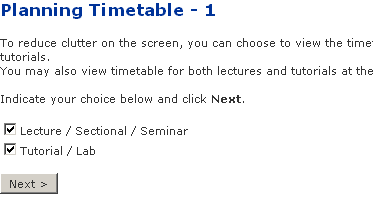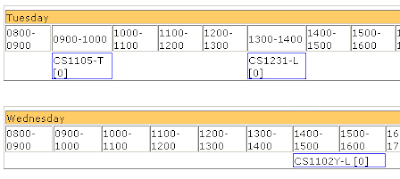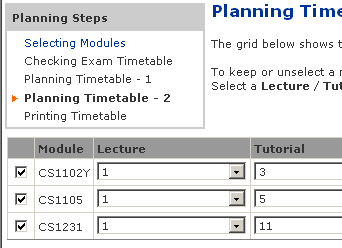I'm through with CORS. The tactic works - Wait till 4:55pm and put in your points. Do not bid first (leave it at zero). Got all my modules with this tactic <evil laughter>. Oh no, did I just let out a tip?

How to win (in) Centralized Online Registration System.
And I am not alone, judging by the increasing number of bidders in the last 15 minutes. And who doesn't want to? The other bidders for the module have the following considerations
- They have very little time to make a decision in the last 15 minutes if the bidding gets too high
- They do not want to put too many points in it
- Many will not bother re-checking the bidders as they think the closed bidding period has not much to offer. This is GOOD in one way as there is a potential for you to increase your bid points and go over budget on seeing the number of bidders ballooning. BAD in a way that you could have used the points and module slot to bid for another module if they are too many bidders.
The fact is, the number of bidders play a BIG role. If the bidders are much more than the vacancies available, than you know you have to bid much higher due to the increased competition. Lower than vacancy, you will have to watch for Snipers (as they are known as in eBay; people who bid in the last minute).

Needless to say, the F5 (Refresh) key is still used before close bidding. Image is stolen.
Next, the NUS Time Table Builder. Often linked to and praised about on how it has helped plan our semesters, this tool is indispensable.
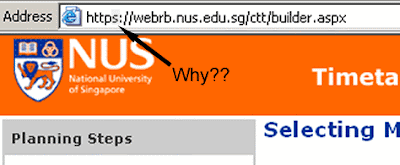
The NUS Timetable Builder
It uses HTTPS. Shh, somebody is going to find out what modules you are going to bid for. It is Top Secret! Encrypted with key length 1024-bits. Nearly undecipherable. Rest assured that nobody can break it within reasonable time.
Raaaaight. My planning of the time table is very, very confidential.
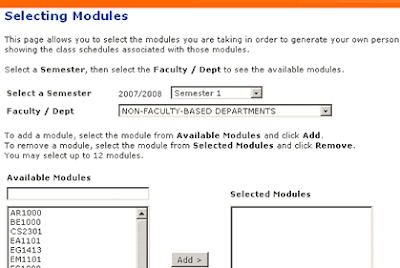
Step 1: Selecting Modules.
Now to select modules. Easy as pie. Select the faculty and add the modules as needed. There's only one problem. The correct semester. The system defaults to Semester 1 for one of the oddest reason I cannot imagine. Those who are used to planning the time tables repeatedly in semester 1 may forget to change the Semester box and end up with the wrong time tables.
That's Problem 1.
So for this semester, I plan to take CS1105 and CS1231. I also added CS1102Y and CS1102Z so that I can see how it fits into the time table and choose the best class. Hit "Next".

Oh, a exam clash. That's OK, lets ignore and move on.
Looks like an exam clash. That's fine. Clashing exams will cause problems and cannot be added to CORS either. But since I am adding both of them only for comparison's sake, I click "Next".

I *know* there's a clash. But I am OK with it!
Show stopper encountered. Problem 2.
Now I have to manually generate two time tables to compare. I uncheck the first one and click "Next".
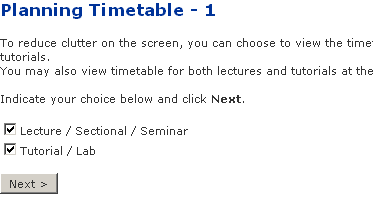
Now to select what to view.
It asks me whether I want to view only lectures and/or tutorials. I find myself always choosing both, so that I can plan tutorials as well. If many people are doing this, this screen should be skipped and provided as an option in the time table screen instead.
Hitting "Next" showed me the generated time table. You can select the slots and keep hitting "Rebuild" to show an updated time table. Pretty good. This is where you try with different slots and tutorial slots to get the sleep-and-wake-up-late and 3-off-days-per-week dreams of every NUS student.
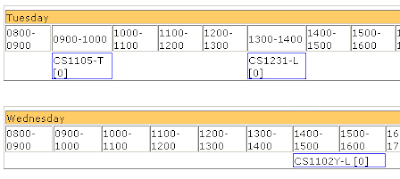
A partial screen shot of the generated timetable
Looks good, but CS1102Y seems to be alone. Oh well, lets see if I can replace it with another module. *digs through CORS listings*. *finds a module* MA1505! It is an 8am lecture module, but it'll help me normalize my waking time so that I do not end up waking up too late everyday.
Now, how do I add the module to my beautifully customized lecture and tutorial slot timetable? *looks around the page*
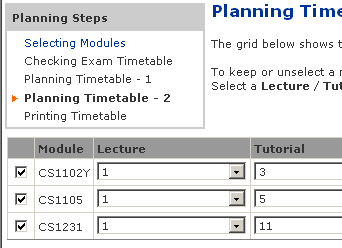
My beautifully customised time table. Now to add a module...
There is a blue link on the top left - "Selecting Modules". That should be it. *click*
It brings me to the first page, without any modules selected.
Click "Back". Heave a breath of relief on not losing any of the customized data. Quickly do a "Save As" in case something goes wrong.
Now I try to hit the "Back" button to the module selection screen.
It brings me to the first page again, without any modules selected.
So there are no easy ways to add or remove modules other than repeating the whole process again. Problem 3. Neither can you plan a time table with modules that have clashing exam dates.
Otherwise, it is still a very good tool. Happy New Year everybody.